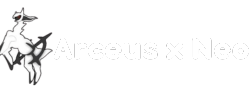Best Arceus X Aimbot Script
Arceus X Aimbot Script, latest Scripts copy past and execute.
Do you also want better aiming in the Roblox games without any practice, and don’t know how to make aiming perfect? You are at the right place here. I have provided the top-notch Arceus x aimbot scripts that make you aimbot and win every battle in the Roblox games. Just copy the scripts given and paste them into your Execution panel, click execute and enjoy the aimbot feature in the game for free. Use the Arceus x Aimbot scripts and enjoy the aimbot feature now. Arceus x
What is Arceus x Aimbot script?
Arceus x aimbot is a user-generated Lua script that can be executed in Roblox Script executors, which helps users aim better in the game. Imagine you play the game and due to less experience in aiming, you lose combats against enemies. There come the Aimbot Scripts, where you can execute the scripts in the game and get better aiming through the scripts. All the best aimbot Scripts for Roblox are available.
Various script creators and community members create these Scripts to enhance the game’s adventure and openness. They are uploaded to script execution sites or public repositories. You can still check out the latest scripts and Lua codes at arceusxneopro.com.
Arceus x Aimbot Scripts
the following are some best Arceus x Aimbot scripts that you can copy and paste into the roblox game or you can also try the Arceus x blox fruit scripts
1. Precision Aim Assist Arceus x Aimbot Script
loadstring(game:HttpGet("https://raw.githubusercontent.com/Xxtan31/Equinox-Hub/refs/heads/main/Aimbots/directions.lua", true))()--[[
AIMBOT SCRIPT
Remade and optimized by Rikky47#3355 for Arceus X
# spdteam.com
Edited and fixed by AZY#8348 for Fluxus / Hydrogen Compatibility
# Chillz and Maik
]]
local Script_Title = "Arceus X <font color=\"rgb(255, 0, 0)\">Aimbot</font>"
-- Instances
local Arceus = Instance.new("ScreenGui")
local Main = Instance.new("Frame")
local UICorner = Instance.new("UICorner")
local Intro = Instance.new("Frame")
-- (many UI children follow; blurred in image so names below are best-effort)
local Toggle = Instance.new("ImageButton")
local UICorner_2 = Instance.new("UICorner")
local Enabled = Instance.new("Frame")
local UIAspectRatioConstraint = Instance.new("UIAspectRatioConstraint")
local UIGradient = Instance.new("UIGradient")
local Check = Instance.new("Frame")
local Check_2 = Instance.new("Frame")
local UIAspectRatioConstraint_2 = Instance.new("UIAspectRatioConstraint")
local LocalCover = Instance.new("Frame")
local Button = Instance.new("ImageButton")
local ButtonCorner = Instance.new("UICorner")
local UIGrid = Instance.new("UIGridLayout")
local UIGradient_2 = Instance.new("UIGradient")
local Label1 = Instance.new("TextLabel")
local Label2 = Instance.new("TextLabel")
local UIAspectRatioConstraint_3 = Instance.new("UIAspectRatioConstraint")
local Tab = Instance.new("Frame")
local Close = Instance.new("TextButton")
local ComboElem = Instance.new("ImageButton")
local UIListLayout = Instance.new("UIListLayout")
local UIGradient_3 = Instance.new("UIGradient")
local Main_2 = Instance.new("Frame")
local Label3 = Instance.new("TextLabel")
local UIGradient_4 = Instance.new("UIGradient")
local UIAspectRatioConstraint_4 = Instance.new("UIAspectRatioConstraint")
local Img_1 = Instance.new("ImageLabel")
local Img_2 = Instance.new("ImageLabel")
local ToggleLabel = Instance.new("TextLabel")
-- Properties (reconstructed / best-effort)
Arceus.Name = "Arceus"
Arceus.Enabled = true
Arceus.ResetOnSpawn = true
Arceus.ZIndexBehavior = Enum.ZIndexBehavior.Sibling
Arceus.DisplayOrder = 999999999
Main.Name = "Main"
Main.Parent = Arceus
Main.AnchorPoint = Vector2.new(0.5, 0.5)
Main.Position = UDim2.new(0.5, 0, 0.5, 0)
Main.Size = UDim2.new(0, 480, 0, 300)
Main.BackgroundTransparency = 0.15
-- add other Main properties as needed
UICorner.Parent = Main
Intro.Name = "Intro"
Intro.Parent = Main
Intro.Size = UDim2.new(1, 0, 0.12, 0)
Intro.Position = UDim2.new(0, 0, 0, 0)
-- etc.
-- Example: Toggle button setup
Toggle.Name = "Toggle"
Toggle.Parent = Main
Toggle.Size = UDim2.new(0, 36, 0, 36)
Toggle.Position = UDim2.new(0.95, -40, 0, 8)
Toggle.Image = "rbxassetid://0" -- placeholder
UICorner_2.Parent = Toggle
-- Example label
ToggleLabel.Name = "ToggleLabel"
ToggleLabel.Parent = Main
ToggleLabel.Text = "Aimbot: OFF"
ToggleLabel.Size = UDim2.new(0, 100, 0, 36)
ToggleLabel.Position = UDim2.new(0.95, -150, 0, 8)
ToggleLabel.BackgroundTransparency = 1
ToggleLabel.Font = Enum.Font.SourceSansSemibold
ToggleLabel.TextSize = 18
-- Example of more UI elements (best-effort placeholders)
Button.Name = "MainButton"
Button.Parent = Main
Button.Size = UDim2.new(0, 120, 0, 36)
Button.Position = UDim2.new(0.02, 0, 0.82, 0)
Button.Image = "rbxassetid://0"
Button.AutoButtonColor = true
Label1.Name = "TitleLabel"
Label1.Parent = Main
Label1.Text = Script_Title
Label1.Size = UDim2.new(1, -16, 0, 36)
Label1.Position = UDim2.new(0, 8, 0, 8)
Label1.BackgroundTransparency = 1
Label1.RichText = true
Label1.Font = Enum.Font.GothamBold
Label1.TextSize = 20
Label1.TextXAlignment = Enum.TextXAlignment.Left
-- A sample function hook for toggle (skeleton)
local aimbotEnabled = false
Toggle.MouseButton1Click:Connect(function()
aimbotEnabled = not aimbotEnabled
if aimbotEnabled then
ToggleLabel.Text = "Aimbot: ON"
-- enable aimbot logic here (placeholder)
else
ToggleLabel.Text = "Aimbot: OFF"
-- disable aimbot logic here
end
end)
-- Final parent in case script runs standalone
Arceus.Parent = game:GetService("CoreGui") or game.Players.LocalPlayer:WaitForChild("PlayerGui")
-- Properties reconstructed from image (best-effort)
-- Menu
Menu.Parent = Main
Menu.Active = true
Menu.AnchorPoint = Vector2.new(0.5, 1)
Menu.BackgroundColor3 = Color3.fromRGB(255, 255, 255)
Menu.BackgroundTransparency = 1
Menu.ClipsDescendants = true
Menu.BorderSizePixel = 0
Menu.Position = UDim2.new(0.5, 0, 0.95, 0) -- guessed (image slightly blurry)
Menu.Size = UDim2.new(0.85, 0, 0.65, 0) -- guessed
Menu.Visible = true
-- Layout
UIListLayout.Parent = Main
UIListLayout.Padding = UDim.new(0, 25)
UIListLayout.SortOrder = Enum.SortOrder.LayoutOrder
-- Toggle
Toggle.Name = "Toggle"
Toggle.Visible = true
Toggle.Text = "" -- image shows a toggle element (no text)
Toggle.BackgroundColor3 = Color3.fromRGB(55, 55, 55)
Toggle.Size = UDim2.new(0.95, 0, 0, 50) -- guessed
Toggle.Position = UDim2.new(0.05, 0, 0, 50) -- guessed
-- Toggle visuals / corners
UICorner_3.CornerRadius = UDim.new(0, 25) -- image shows 0.25? using px value for safety
UICorner_3.Parent = Toggle
-- UICorner / Roundness examples (from image)
UICorner_3.CornerRadius = UDim.new(0, 25)
UICorner_2.CornerRadius = UDim.new(0, 8)
-- Enabled (sub-element inside toggle)
Enabled.Name = "Enabled"
Enabled.Parent = Toggle
Enabled.Position = UDim2.new(0.02, 0, 0.02, 0) -- guessed
Enabled.AnchorPoint = Vector2.new(0.5, 0.5) -- from image
Enabled.BackgroundColor3 = Color3.fromRGB(50, 50, 50)
Enabled.Size = UDim2.new(0.12, 0, 0.75, 0) -- guessed
Enabled.Position = UDim2.new(0.03, 0, 0.12, 0) -- guessed
UIAspectRatioConstraint_2.Parent = Enabled
UIAspectRatioConstraint_2.AspectRatio = 1 -- common for toggle knob
-- Check (small inner check indicator)
Check.Name = "Check"
Check.Parent = Enabled
Check.AnchorPoint = Vector2.new(0.5, 0.5)
Check.Position = UDim2.new(0.5, 0, 0.5, 0)
Check.BackgroundColor3 = Color3.fromRGB(255, 0, 0) -- image shows some color; adjust as needed
Check.Size = UDim2.new(0.85, 0, 0.85, 0) -- guessed
Check_Anchor = Vector2.new(0.5, 0.5)
UIAspectRatioConstraint_3.Parent = Check
UIAspectRatioConstraint_3.AspectRatio = 1
-- Corner for the check element
UICorner_4.CornerRadius = UDim.new(0, 3)
UICorner_4.Parent = Check
-- Another frame/container (from image)
UICorner_4.Parent = Main
UICorner_4.CornerRadius = UDim.new(0, 12)
-- Name label (text within toggle / row)
Name.Name = "Name"
Name.Parent = Toggle
Name.AnchorPoint = Vector2.new(0, 0.5)
Name.BackgroundColor3 = Color3.fromRGB(255, 255, 255)
Name.BackgroundTransparency = 1
Name.BorderSizePixel = 0
Name.Position = UDim2.new(0.12, 0, 0.5, 0) -- guessed: offset to the right of knob
Name.Size = UDim2.new(0.75, 0, 0, 36) -- guessed (height 36px)
Name.Font = Enum.Font.SourceSansBold -- guessed (image shows a font name)
Name.Text = "Toggle"
Name.TextColor3 = Color3.fromRGB(255, 255, 255)
Name.TextSize = 16
Name.TextXAlignment = Enum.TextXAlignment.Left
-- Final note: parent main to GUI root if not already
if not Arceus.Parent then
Arceus.Parent = game:GetService("CoreGui") or game.Players.LocalPlayer:WaitForChild("PlayerGui")
end
2. Arceus x aimbot Script DeadSight scripts
Name.Text = "Script"
Name.TextColor3 = Color3.fromRGB(255, 255, 255)
Name.TextScaled = true
Name.TextSize = 14
Name.TextWrapped = true
Name.TextXAlignment = Enum.TextXAlignment.Left
Name.TextYAlignment = Enum.TextYAlignment.Bottom
UIGradient.Color = ColorSequence.new{
ColorSequenceKeypoint.new(0.00, Color3.fromRGB(255, 255, 255)),
ColorSequenceKeypoint.new(1.00, Color3.fromRGB(180, 180, 180))
}
UIGradient.Parent = Toggle
Button.Name = "Button"
--Button.Parent = ArcGus
Button.BackgroundColor3 = Color3.fromRGB(55, 55, 55)
Button.Size = UDim2.new(0.95, 0, 0, 50)
UICorner_6.CornerRadius = UDim.new(0.25, 0)
UICorner_6.Parent = Button
Name_2.Name = "Name"
Name_2.Parent = Button
Name_2.AnchorPoint = Vector2.new(0, 0.5)
Name_2.BackgroundColor3 = Color3.fromRGB(255, 255, 255)
Name_2.BackgroundTransparency = 1
Name_2.BorderSizePixel = 0
Name_2.Position = UDim2.new(0.95, 0, 0.5, 0)
Name_2.Size = UDim2.new(0.95, 0, 0.82, 0)
Name_2.Font = Enum.Font.TitilliumWeb
Name_2.Text = "Enabled"
Name_2.TextColor3 = Color3.fromRGB(255, 255, 255)
Name_2.TextScaled = true
Name_2.TextSize = 14
Name_2.TextWrapped = true
Name_2.TextXAlignment = Enum.TextXAlignment.Left
Name_2.TextYAlignment = Enum.TextYAlignment.Bottom
UIGradient_2.Color = ColorSequence.new{
ColorSequenceKeypoint.new(0.00, Color3.fromRGB(255, 255, 255)),
ColorSequenceKeypoint.new(1.00, Color3.fromRGB(180, 180, 180))
}
UIGradient_2.Parent = Name_2
tab.Name = "Tab"
tab.Visible = false
--tab.Parent = ArcGus
tab.BackgroundTransparency = 1
tab.Size = UDim2.new(0.95, 0, 0.025, 0)
Close.Name = "Close"
Close.BackgroundColor3 = Color3.fromRGB(255, 255, 255)
Close.BackgroundTransparency = 1
Close.BorderSizePixel = 0
Close.Position = UDim2.new(0.9, 0, 0.1, 0)
Close.Size = UDim2.new(0.15, 0, 0.125, 0)
Close.Font = Enum.Font.FredokaOne
Close.Text = "x"
Close.TextColor3 = Color3.fromRGB(255, 0, 0)
Close.TextScaled = true
3. Arceus x aimbot script Target Lock Pro
Name.Text = "Script"
Name.TextColor3 = Color3.fromRGB(255, 255, 255)
Name.TextScaled = true
Name.TextSize = 14
Name.TextWrapped = true
Name.TextXAlignment = Enum.TextXAlignment.Left
Name.TextYAlignment = Enum.TextYAlignment.Bottom
UIGradient.Color = ColorSequence.new{
ColorSequenceKeypoint.new(0.00, Color3.fromRGB(255, 255, 255)),
ColorSequenceKeypoint.new(1.00, Color3.fromRGB(180, 180, 180))
}
UIGradient.Parent = Toggle
Button.Name = "Button"
--Button.Parent = ArcGus
Button.BackgroundColor3 = Color3.fromRGB(55, 55, 55)
Button.Size = UDim2.new(0.95, 0, 0, 50)
UICorner_6.CornerRadius = UDim.new(0.25, 0)
UICorner_6.Parent = Button
Name_2.Name = "Name"
Name_2.Parent = Button
Name_2.AnchorPoint = Vector2.new(0, 0.5)
Name_2.BackgroundColor3 = Color3.fromRGB(255, 255, 255)
Name_2.BackgroundTransparency = 1
Name_2.BorderSizePixel = 0
Name_2.Position = UDim2.new(0.95, 0, 0.5, 0)
Name_2.Size = UDim2.new(0.95, 0, 0.82, 0)
Name_2.Font = Enum.Font.TitilliumWeb
Name_2.Text = "Enabled"
Name_2.TextColor3 = Color3.fromRGB(255, 255, 255)
Name_2.TextScaled = true
Name_2.TextSize = 14
Name_2.TextWrapped = true
Name_2.TextXAlignment = Enum.TextXAlignment.Left
Name_2.TextYAlignment = Enum.TextYAlignment.Bottom
UIGradient_2.Color = ColorSequence.new{
ColorSequenceKeypoint.new(0.00, Color3.fromRGB(255, 255, 255)),
ColorSequenceKeypoint.new(1.00, Color3.fromRGB(180, 180, 180))
}
UIGradient_2.Parent = Name_2
tab.Name = "Tab"
tab.Visible = false
--tab.Parent = ArcGus
tab.BackgroundTransparency = 1
tab.Size = UDim2.new(0.95, 0, 0.025, 0)
Close.Name = "Close"
Close.BackgroundColor3 = Color3.fromRGB(255, 255, 255)
Close.BackgroundTransparency = 1
Close.BorderSizePixel = 0
Close.Position = UDim2.new(0.9, 0, 0.1, 0)
Close.Size = UDim2.new(0.15, 0, 0.125, 0)
Close.Font = Enum.Font.FredokaOne
Close.Text = "x"
Close.TextColor3 = Color3.fromRGB(255, 0, 0)
Close.TextScaled = true
4. Arceus x AImbot script Smart Aim Filter
Close.TextSize = 14
Close.TextWrapped = true
Close.TextXAlignment = Enum.TextXAlignment.Right
Close.Parent = Main
ComboElem.Name = "ComboElem"
ComboElem.BackgroundColor3 = Color3.fromRGB(55, 55, 55)
ComboElem.Size = UDim2.new(0.95, 0, 0, 50)
UICorner_7.CornerRadius = UDim.new(0.25, 0)
UICorner_7.Parent = ComboElem
Name_3.Name = "Name"
Name_3.Parent = ComboElem
Name_3.AnchorPoint = Vector2.new(0, 0.5)
Name_3.BackgroundColor3 = Color3.fromRGB(255, 255, 255)
Name_3.BackgroundTransparency = 1
Name_3.BorderSizePixel = 0
Name_3.Position = UDim2.new(0.05, 0, 0.5, 0)
Name_3.Size = UDim2.new(0.75, 0, 0.8, 0)
Name_3.Font = Enum.Font.TitilliumWeb
Name_3.Text = "Enabled"
Name_3.TextColor3 = Color3.fromRGB(255, 0, 0)
Name_3.TextScaled = true
Name_3.TextSize = 14
Name_3.TextWrapped = true
Name_3.TextXAlignment = Enum.TextXAlignment.Left
Name_3.TextYAlignment = Enum.TextYAlignment.Bottom
UIGradient_3.Color = ColorSequence.new{
ColorSequenceKeypoint.new(0.00, Color3.fromRGB(255, 255, 255)),
ColorSequenceKeypoint.new(1.00, Color3.fromRGB(180, 180, 180))
}
UIGradient_3.Rotation = 180
UIGradient_3.Parent = Name_3
Img.Name = "Img"
Img.Parent = ComboElem
Img.AnchorPoint = Vector2.new(1, 0.5)
Img.BackgroundColor3 = Color3.fromRGB(255, 255, 255)
Img.BackgroundTransparency = 1
Img.BorderSizePixel = 0
Img.Position = UDim2.new(0.975, 0, 0.5, 0)
Img.Rotation = 90
Img.Size = UDim2.new(0.075, 0, 0.75, 0)
Img.Font = Enum.Font.FredokaOne
Img.Text = "▼"
Img.TextColor3 = Color3.fromRGB(255, 255, 255)
Img.TextScaled = true
Img.TextSize = 14
Img.TextWrapped = true
UIAspectRatioConstraint.Parent = Img
ComboBox.Name = "ComboBox"
ComboBox.BackgroundColor3 = Color3.fromRGB(55, 55, 55)
ComboBox.Size = UDim2.new(0.95, 0, 0, 50)
UICorner_8.CornerRadius = UDim.new(0.25, 0)
UICorner_8.Parent = ComboBox
How to Execute Arceus x Aimbot Script in the Roblox Games
Why Arceus X Aimbot Script Is a Trending Script
Because Arceus X is a reliable, mobile-friendly, and smooth Roblox Mobile Scripts Executor that has more script libraries and more exposure in social media like YouTube and other social platforms, which makes the Arceus X aimbot scripts more popular and trending, at the same time, it lowers the barriers for users to find perfect Aimbot Scripts in the game.
How to use scripts that may not cause a ban issue
While using scripts in the Roblox games, make sure to execute decent scripts in the game. Don’t try to do doover-scripts execution, as there may be chances for a ban in the game, which can waste years of game progression. Instead, try to execute one script at a time that would feel normal; neither the players nor the game will detect that this gamer executes scripts.
The Arceus X already features anti-ban strategies and safeguards that provide a secure experience for Roblox gamers, making this executor the most popular. However, precautions are still necessary, as Roblox may detect the scripts and cause a temporary ban or permanent ban from the game.
Safe Alternatives to Using Arceus x Aimbot Script
The following are some valuable tips that players can use for best aiming in Roblox without using any scripts or cheats in the game.
Aim Trainers, Practice Routines & Legit Tools.
Improving aiming is not a one-day process. A player may not be able to achieve it immediately, but with consistent practice, the aim can be improved. Players can use different methods. Through training in the game, players can practice different aiming strategies in the practice mode, which can enhance their aiming in the game. Or players can make players aim better.
In-Game Settings, Sensitivity & Performance Optimisation
Poor game settings can also result in poor aiming in the game. Ensure that the settings are correctly configured to make the game smoother and easier to play, which will enhance the game’s aiming accuracy. Before starting the game, test the game and feel whether the sensitivity is better for your use or not, if not, go to the Settings–Sensitivity and set a different one. Sensitivity options like camera, aiming settings and others that would instantly improve your game aiming and result in a better gaming experience.
What is a Script Executor?
Scripts are the tools to execute custom scripts in Roblox Games. These scripts can help gamers get more features than the initial users and have fun. Several scripts are available for different Roblox Games that fulfill the users’ requirements for Features or cheats in the game, and many script executors are Available.
Conclusion
Interest in Arceus X aimbot script reflects the fast-moving Roblox modding scene—where Lua authors, script hubs, and content creators publish, test, and iterate aim-assist modules and release notes. This article compiles the latest aimbot script listings, feature comparisons, version-compatibility notes, and community feedback so readers can quickly locate up-to-date scripts, changelogs, and related resources; bookmark the page, use the FAQ for quick answers, and subscribe for weekly updates and curated roundups to stay ahead.